Namaskar and Hi to all. We know all of you love MarathiTyping.com and always visiting our site. Thanks for your love, because of which we are posting new software’s, fonts, typing tutor’s for you all. Today we are posting one of the free software by Mr. Shubhanan Gangal. Mr. Gangal have dream to provide free Marathi typing tools, fonts to every Marathi people to let them type marathi with moto “हवेवरती ओठांनी लिहावे तसे कागदावरच्या शईला बोलता यावे, जिभेच्या टोकावर असलेले मराठी, संगणकात बोटांच्या टोकातून झिरपावे.” You can read about them on their website Gangals.com
We have used Soppi Marathi Software. It’s really easy once you familiar with it. So lets start.
Step 1:
Download Soppi Marathi
Download Soppi Marathi – Google Drive 32 MB
Download Soppi Marathi Mediafire 32 MB
Step 2:
Install
Once you done downloading. Unzip and Install Soppi Marathi Software on your computer.
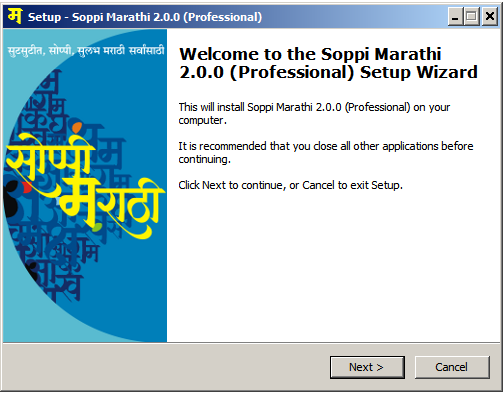
Step 3:
Setup On your Operating System.
If you are using windows XP.
1. Start Button –> Control Panel –> Regional and Languages
2. Select “Language” Tab ( 2nd Tab at the top )
3. Click on “Details” Button
4. Now Click on “Add” Button and from the “Language List” Window and Select “Hindi” and click “Ok”
5. Now Click “Apply” and “Ok” On all open windows and close all of them.
If you are using Windows 7 or More.
1. Click on Start Button –> Control Panel –> Region And Language.
2. Now Select 3rd Tab “Keyboards and Languages” and Click on “Change Keyboards”
3. Click “Add” and scroll down to Hindi and Expand it.
4. From expanded list Tick Mark “Devanagari – INSCRIPT” and “Hindi Traditional” and Click “Ok”.
5) Now Languages will be added in list Now Click On 2nd tab “Language Bar” and choose “Docked in the taskbar” and Click “Apply” and “Ok”.
6) And Click “Ok” For “Region and Language” Window.
7) Close all windows and you can now see bar like this docked on your taskbar.

Step 4:
Start And Setup Soppi Marathi.
1. Click Start Button on on your desktop and click on “Soppi Marathi” Software icon.
![]()
2.Wait to start soppi marathi. Now you will see Soppi marathi Disabled icon in taskbar. Click on “EN” from language bar and select Hi- Hindi(India). And then Click On  and make it
and make it 

3. For typing on websites, social websites like facebook, orkut, email services like gmail, yahoo mail, hotmali. ms word, note pad right click on  and select “Keyboard” as “Fast Phonetic”, “Font Type” as “Marathi Unicode” and simply point your cursor in textarea and start typing in marathi or hindi.
and select “Keyboard” as “Fast Phonetic”, “Font Type” as “Marathi Unicode” and simply point your cursor in textarea and start typing in marathi or hindi.
4. If you want to write in English again, Select “EN” from language bar and disable Soppi marathi which will turn to  .
.
Step 5:
How to type words and complex/join words.
1.So we have installed know how to use Soppi Marathi. But typing with Soppi Marathi might be hard onfirst time use. To know which key is dedicated to which charachter lets write “प”‘s Barakhadi.
प = p पा = pa पि = pe पी = pE पु = pu पू = pU पे =pi पै = pI पो po पौ = pO पॅ = pz पॉ = pZ पं = pM पः = P:
2. Few characters are dedicated to non phonetics keys like त = q थ = Q द = w ध = W
3. If you want to type join words like “प्रशांत” then type “p/rSaMq” Here we have used “/” to join words which is “Paay modane”/”पाय मोडणे”.
प्र = प् + र and प् = प + /
ब्र = ब् + र and ब् = ब + /
You can type all words like above join words. For more please refer keyboard layout given below.

If you want more help and tutorial about soppi marathi visit Gangals.com
We hope all of you will use this software in your daily life. And it will be helpful for you. Leave your valuable feedback’s, comments and questions on our site we will reply them.
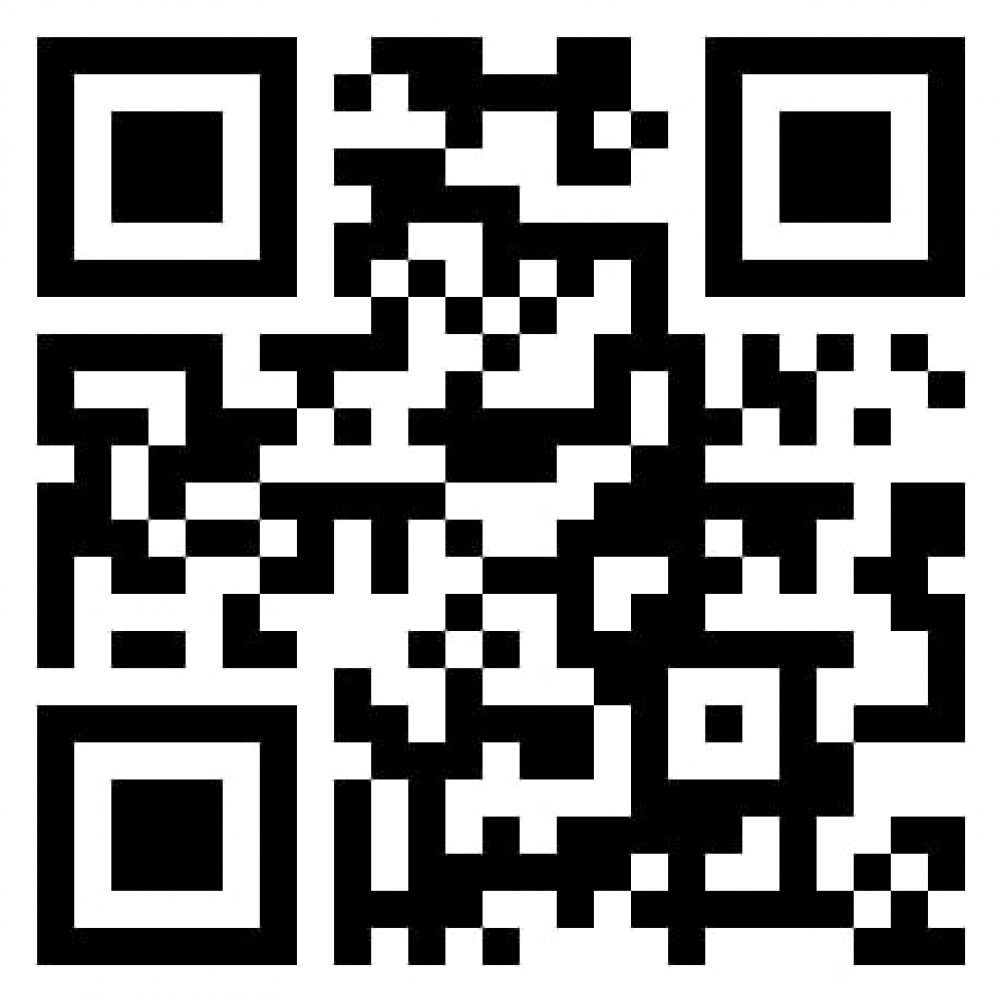
I have windows 10.
which software is suitable for it.
old google indic software.
sopi marathi works well
Sir,
Can this software works on windows 10
If not what changes I have to do?
yes i think you can install it on win10
सोपी मराठी टायपिंग साठीचे हे एप्लिकेशन Linuxmint या ऑपरेटिंग सिस्टीम साठी सुद्धा चालेल का?
soppi a great app smart working